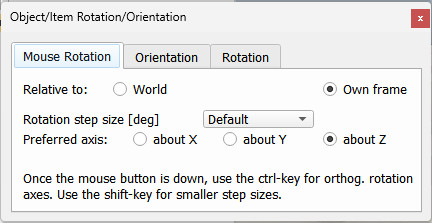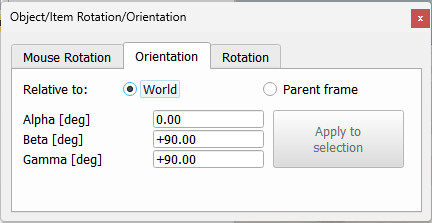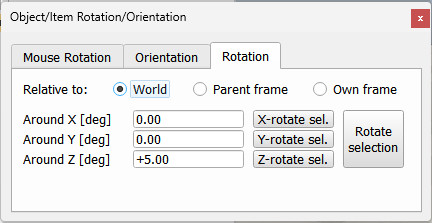|

Orientation dialog
The orientation dialog becomes visible when the object rotation toolbar button is selected:

[Object rotation toolbar button]
The dialog has three distinct tabs:
Mouse Rotation
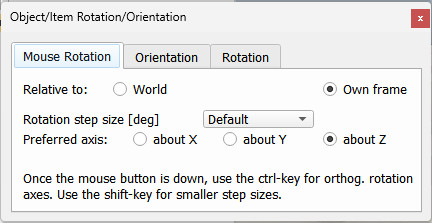
[Mouse rotation tab]
In this section of the dialog, rotation parameters of objects manipulated with the mouse can be set. See also the page on object movement via the mouse.
Relative to world/own frame: indicates that a mouse drag will rotate the selected object about an axis of the absolute reference frame, or the object's own reference frame.
Rotation step size: the step size used when rotating the selected object with a mouse drag (see the user settings dialog for default step sizes). Smaller step sized can still be used during manipulation by pressing the shift-key after the mouse button was pressed down.
Preferred axis: about X/ about Y/ about Z: indicates that a mouse drag allows rotating the selected object about a preferred axis of the reference frame selected above. Other axes can be used during manipulation by pressing the ctrl-key after the mouse button was pressed down.
Orientation
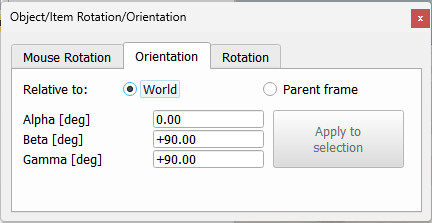
[Orientation tab]
In this section of the dialog, setting a precise object orientation can be achieved.
Relative to world/parent frame: indicates that the indicated Euler angles are relative to the absolute reference frame, or relative to the parent reference frame.
Alpha / Beta / Gamma: Euler angles of the selected object relative to the indicated reference frame (world or parent).
Rotation
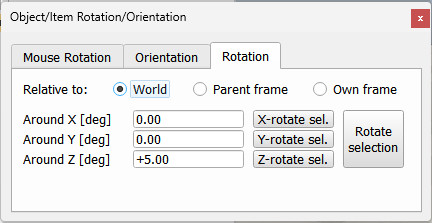
[Rotation tab]
In this section of the dialog, precise object rotation can be achieved.
Relative to world/parent frame/own frame: indicates that the rotation will be relative to the absolute reference frame, relative to the parent reference frame, or relative to the object's own reference frame.
Rotate around X / Y / Z: indicates the desired rotation amounts around the x-, y- and z-axis of the indicated reference frame (world, parent or own frame).
|